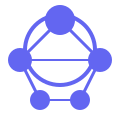
My Career Portfolio server helps SSAFY students build portfolios, prepare for interviews, and automate project documentation
MCP (Model Context Protocol) Server is an essential component in facilitating the interoperability of AI applications, much like how USB-C enables universal connectivity across various devices. This server acts as a bridge, allowing AI applications such as Claude Desktop, Continue, and Cursor to connect seamlessly with specific data sources and tools through a standardized protocol, ensuring that these powerful AI tools can leverage structured data from diverse platforms more effectively.
The core functionalities of the MCP Server revolve around several key features designed to enhance the efficiency and effectiveness of AI applications:
Project Data Management
The server integrates with GitHub repositories, automating the collection of project information based on defined roles. This includes details such as code snippets, documentation, and more. Users can tailor this process by specifying the nature of their projects (e.g., web development, machine learning) and defining roles such as "Developer," "QA Engineer," or "Project Manager." Each role enables the server to extract relevant context and information specific to that position.
Self-Assessment & Resume Preparation
Utilizing project data, the MCP Server supports users in creating tailored self-assessments and resumes. Developers can input their project repositories and let the server generate custom sections for their résumé based on the collected data. Furthermore, this module allows users to refine and manage generated content, ensuring a cohesive narrative that highlights their skills and achievements.
Mock Interview Preparation
Another vital feature is the ability to prepare candidates for technical interviews through project-based questions derived from their own work. The server generates these questions dynamically based on past contributions and collaborates with AI models (e.g., Claude Desktop) to simulate realistic interview settings. This process not only helps in understanding potential job requirements but also provides valuable feedback on performance.
Portfolio Building
Finally, the MCP Server offers robust support for portfolio creation by transforming project information into visually appealing web pages or documents. Users can access and amend this portfolio at any time to reflect their current skill set and achievements accurately.
At a technical level, the MCP Server implements the Model Context Protocol by establishing a clear communication channel between AI applications (clients) and custom data sources or tools. The architecture involves multiple layers—client interactions, protocol layers, server handling, and finally, data processing—which are all meticulously designed to ensure seamless operation.
Consider this Mermaid diagram illustrating the flow of communication:
graph TD
A[AI Application] -->|MCP Client| B[MCP Protocol]
B --> C[MCP Server]
C --> D[Data Source/Tool]
style A fill:#e1f5fe
style C fill:#f3e5f5
style D fill:#e8f5e8
Suppose a developer has a GitHub repository for an AI project they worked on. They integrate this repository with the MCP Server, specifying their role as "Developer." The server then accesses all relevant files and documentation, extracts key achievements, and presents them within a structured format suitable for resume sections such as Technical Skills or Project Experience.
A software engineer uses the MCP Server to create project-based interview questions related to a recent collaborative project on GitHub. By integrating Claude Desktop, they can practice answering these questions and receive real-time feedback on their responses, enhancing their preparedness for technical interviews.
To get started with installing the MCP Server, follow these steps:
Clone the Repository
Run the following commands to clone the repository and navigate into its directory:
git clone https://github.com/wonnyboi/mcp-server.git
cd mcp-server
Create a Virtual Environment
Set up a virtual environment and activate it:
python -m venv venv
source venv/bin/activate # Linux/Mac
venv\Scripts\activate # Windows
Install Dependencies
Ensure all necessary dependencies are installed by running:
pip install -r requirements.txt
Configure the GitHub Token
Generate a personal access token from your GitHub account with appropriate scopes:
Settings -> Developer settings -> Personal access tokens -> Tokens (classic).Run the Server
With all configurations set, start the MCP server:
python project_portfolio_server.py
For developers building complex AI applications that involve multiple data sources or tools, integrating the MCP Server can streamline this process. For instance:
The following clients are currently supported:
| MCP Client | Resources | Tools | Prompts | Status |
|---|---|---|---|---|
| Claude Desktop | ✅ | ✅ | ✅ | Full Support |
| Continue | ✅ | ✅ | ✅ | Full Support |
| Cursor | ❌ | ✅ | ❌ | Tools Only |
Ensure that your setup is compatible with the list of known clients and their capabilities before integrating. The compatibility matrix guides you through ensuring smooth operation:
Adjustments may be needed based on specific project requirements.
For developers requiring more granular control over the MCP Server, configuration files provide numerous options:
{
"mcpServers": {
"[server-name]": {
"command": "npx",
"args": ["-y", "@modelcontextprotocol/server-[name]"],
"env": {
"API_KEY": "<your-api-key>"
}
}
}
}
How can I ensure compatibility with different MCP Clients?
Can I customize roles in project data management?
Is there a way to automate server start-up processes?
How do I troubleshoot failed integrations between MCP clients and servers?
Do security best practices apply when using this setup?
Fork the project if you wish to contribute:
git checkout -b feature/AmazingFeature)git commit -m 'Add some AmazingFeature')git push origin feature/AmazingFeature)Explore more about the broader MCP ecosystem and resources through these links:
By leveraging the MCP Server, developers can significantly enhance their AI application development workflow through standardized and seamless integration with various tools and data sources.
RuinedFooocus is a local AI image generator and chatbot image server for seamless creative control
Learn to set up MCP Airflow Database server for efficient database interactions and querying airflow data
Simplify MySQL queries with Java-based MysqlMcpServer for easy standard input-output communication
Explore CoRT MCP server for advanced self-arguing AI with multi-LLM inference and enhanced evaluation methods
Build stunning one-page websites track engagement create QR codes monetize content easily with Acalytica
Access NASA APIs for space data, images, asteroids, weather, and exoplanets via MCP integration