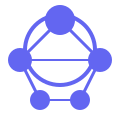
Learn how to set up and configure Appwrite MCP server for managing databases and users efficiently
Appwrite's Model Context Protocol (MCP) server acts as a universal adapter, enabling various AI applications and tools to interact seamlessly with Appwrite's robust backend services. This MCP server supports critical operations such as managing databases, users, functions, teams, and more within an Appwrite project. By integrating this MCP server into your development environment, you can enhance the functionality of AI applications like Claude Desktop, Continue, Cursor, and Zed by providing a standardized interface for data access and manipulation.
The Appwrite MCP server is designed to support multiple tools crucial for modern AI workflows. The current implementation covers two primary domains:
These core features enable developers to build comprehensive AI applications that require both local and remote data management capabilities. By leveraging the MCP protocol, these applications can dynamically interact with Appwrite's backend infrastructure without requiring specific knowledge of Appwrite’s internal implementation details.
Consider a scenario where an AI developer is building a collaborative dashboard that visualizes real-time data from multiple sources. Using Appwrite as the backend for storing and managing documents, this application can seamlessly integrate with any MCP client, including Claude Desktop or Continue, to provide real-time updates and synchronization.
In another use case, an organization may need a custom function that processes user actions and triggers specific workflows. By integrating the Appwrite MCP server into their system, they can define these functions within Appwrite and execute them directly from any MCP client without writing complex backend code.
The Appwrite MCP server is built on top of the Model Context Protocol (MCP), which ensures compatibility across various AI applications. The architecture involves a clear separation between the client, protocol layers, and the server infrastructure:
graph TD
A[AI Application] -->|MCP Client| B[MCP Protocol]
B --> C[MCP Server]
C --> D[Data Source/Tool]
style A fill:#e1f5fe
style C fill:#f3e5f5
style D fill:#e8f5e8
graph TD
A[AI Application] --> B[MCP Client]
B --> C[MCP Server]
C --> D[Data Source\|Tool]
D --> E[Appwrite Backend]
style A fill:#e1f5fe
style C fill:#f3e5f5
The recommended way to install and run the Appwrite MCP server is through UV, a modern tool for developing and running Node.js applications.
uvx run mcp-server-appwrite
Alternatively, you can use pip to directly install and run the service:
pip install mcp-server-appwrite
python -m mcp_server_appwrite
The Appwrite MCP server is particularly useful for developers building AI applications that require dynamic data management. Here are a few key use cases where this integration can prove invaluable:
The Appwrite MCP server is compatible with several popular MCP clients, including:
Add this to your claude_desktop_config.json file:
{
"mcpServers": {
"appwrite": {
"command": "uvx",
"args": ["mcp-server-appwrite"],
"env": {
"APPWRITE_PROJECT_ID": "your-project-id",
"APPWRITE_API_KEY": "your-api-key",
"APPWRITE_ENDPOINT": "your-endpoint"
}
}
}
}
Upon successful configuration, you should see the server listed in Claude Desktop.
| MCP Client | Resources | Tools | Prompts | Status |
|---|---|---|---|---|
| Claude Desktop | ✅ | ✅ | ✅ | Full Support |
| Continue | ✅ | ✅ | ✅ | Full Support |
| Cursor | ❌<br> (Tools Only) | ✅ | ❌ | Limited Support |
This matrix highlights the current level of support for different clients, with full or limited integration capabilities.
To ensure seamless and secure operations, proper configuration is crucial. Ensure your .env file contains the appropriate settings for smooth app run. Here’s a sample configuration:
APPWRITE_API_KEY=your-api-key
APPWRITE_PROJECT_ID=your-project-id
APPWRITE_ENDPOINT=https://your-endpoint.com/v1
It's also recommended to follow best practices for security, such as using environment variables and restricting API key access.
A: The Appwrite MCP server leverages Appwrite’s powerful backend services, providing a robust foundation for integrating with AI applications. It ensures seamless data management through its comprehensive set of tools like database and user management.
A: Currently, the server is fully compatible with Claude Desktop, Continue, and Cursor, extending their capabilities by enabling dynamic data interactions with Appwrite’s backend services.
A: Yes, the Appwrite MCP server can be used in both development and production environments. However, ensure proper configuration and security settings are applied for production use cases.
A: Prompts support can be enabled by configuring specific environment variables or using API calls to manage prompts through the Appwrite MCP server’s interface.
A: While generally stable, users may encounter issues with certain clients, especially Cursor. Additional testing and configuration may be required for full compatibility.
Contributions are welcome! To get started, fork the repository and create a feature branch. Make sure to follow the existing commit message format and submit your changes via pull requests.
The Appwrite MCP server is part of a larger ecosystem of tools and resources designed for integrating with AI applications:
These resources provide additional support and contribute to a vibrant community of developers building innovative AI applications.
RuinedFooocus is a local AI image generator and chatbot image server for seamless creative control
Simplify MySQL queries with Java-based MysqlMcpServer for easy standard input-output communication
Learn to set up MCP Airflow Database server for efficient database interactions and querying airflow data
Build stunning one-page websites track engagement create QR codes monetize content easily with Acalytica
Explore CoRT MCP server for advanced self-arguing AI with multi-LLM inference and enhanced evaluation methods
Access NASA APIs for space data, images, asteroids, weather, and exoplanets via MCP integration