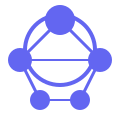
AI-powered Xcode automation tool for seamless project control and efficient development workflows
The xcf MCP Server is a specialized tool designed to facilitate interaction between AI assistants and the popular Integrated Development Environment (IDE) for macOS, Xcode. By acting as a bridge through Model Context Protocol (MCP), it allows artificial intelligence applications such as Cursor, Claude Desktop, and Continue to command actions within Xcode with ease. This server simplifies project management tasks like opening projects, running builds, and executing commands directly from the AI assistant's interface.
The xcf MCP Server leverages Model Context Protocol to ensure seamless integration between the AI application and the development environment. It includes a comprehensive set of commands enabling users to manage Xcode projects efficiently. The server supports advanced functionality such as project selection, build execution, and command executions via MCP.
The core function of the xcf MCP Server is to support various commands that allow interaction with Xcode operations. These commands include use, show, open, run, build, current, env, and help. Each of these commands serves a specific purpose, enhancing the AI assistant's capability in managing development workflows.
Users can configure the server using environment variables to customize project-specific behavior. These variables enable setting the project path, workspace boundary, and other contextual information that enhances security and usability. By understanding how MCP handles these configurations, users can tailor their development environment for better performance and security.
The xcf MCP Server's architecture is designed to be interoperable with various AI applications through Model Context Protocol. Here’s an overview of its implementation:
graph TD
A[AI Application] -->|MCP Client| B[MCP Protocol]
B --> C[MCP Server]
C --> D[Xcode Actions/Commands]
style A fill:#e1f5fe
style C fill:#f3e5f5
style D fill:#e8f5e8
By integrating xcf into the Model Context Protocol ecosystem, AI applications can leverage its capabilities to manage Xcode projects seamlessly.
To get started with setting up and using the xcf MCP Server with your AI assistant, follow these steps:
Add xcf to your MCP config:
{
"mcpServers": {
"xcf": {
"type": "stdio",
"command": "/path/to/xcf"
}
}
}
~/.cursor/mcp.json~/Library/Application Support/Claude/claude_desktop_config.jsonAfter adding the configuration, restart your AI tool to apply changes.
The xcf MCP Server proves invaluable in various AI workflows, offering several key scenarios:
In this scenario, an organization uses Cursor or another AI assistant integrated with the xcf server. Developers can command the AI to perform complex tasks like compiling code, debugging applications, and running automated tests directly from their natural language queries.
With Claude Desktop using xcf, developers can collaborate remotely by delegating Xcode management to an AI. This setup allows for real-time updates, project switching, and build execution without the need to physically interact with the machine.
Integration of the xcf MCP Server with specific tools ensures compatibility and seamless operation:
For non-Cursor clients or users requiring more granular control over their projects, environment variables like XCODE_PROJECT_FOLDER and XCODE_PROJECT can be utilized. These settings help define which project should be active by default and limit access to secure areas of the workspace.
{
"mcpServers": {
"xcf": {
"type": "stdio",
"command": "/Users/username/xcf/xcf",
"args": [],
"env": {
"XCODE_PROJECT_FOLDER": "/path/to/project/",
"XCODE_PROJECT": "/path/to/project/project.xcodeproj"
}
}
}
}
After configuring environment variables, users can control the project context more precisely and maintain workspace security.
The xcf MCP Server is designed to be compatible with several AI applications:
| MCP Client | Resources | Tools | Prompts | Status |
|---|---|---|---|---|
| Claude Desktop | ✅ | ✅ | ✅ | Full Support |
| Continue | ✅ | ✅ | ✅ | Full Support |
| Cursor | ❌ | ✅ | ❌ | Tools Only |
This matrix outlines the supported features and functionalities for each client, ensuring a smooth integration experience.
To ensure both ease of use and robust security, users can fine-tune the xcf MCP Server through advanced configuration options:
The server safeguards sensitive information via environment variables. It restricts access to projects within designated boundaries, ensuring data remains secure. Users can enforce these policies by defining project paths and other contextual settings.
Q: How do I ensure the xcf MCP Server is properly installed?
A: Verify that you have the server setup in your system’s PATH and check the configuration to make sure it points to the correct location of xcf.
Q: Can I use this with multiple AI assistants? A: Yes, by configuring each assistant separately within their respective MCP settings.
Q: What happens if the project directory is not specified in environment variables? A: The server defaults to a user-specified root folder or workspace, offering flexible configuration options.
Q: How does security work with xcf and AI assistants? A: Security measures are implemented via environment variable settings that control access levels and prevent unauthorized actions outside defined project boundaries.
Q: Are there any known limitations of the xcf MCP Server? A: Some limitations include tool-specific commands not available in all clients, which require custom environmental setup for enhanced functionality.
For those interested in contributing to or developing further on top of the xcf MCP Server, documentation and code can be found at GitHub. Contributions are welcome!
If you have questions or need additional support, consider reaching out to our community forums or issue trackers.
The MCP ecosystem is dynamic and expanding, offering a wide range of tools and servers for various use cases. Explore additional resources on the official Model Context Protocol website and GitHub repositories for more information about integration techniques and best practices.
By leveraging the xcf MCP Server, AI applications gain robust support for managing Xcode projects efficiently while maintaining secure access control mechanisms. This ensures seamless and productive development workflows in an increasingly automated environment.
RuinedFooocus is a local AI image generator and chatbot image server for seamless creative control
Learn to set up MCP Airflow Database server for efficient database interactions and querying airflow data
Simplify MySQL queries with Java-based MysqlMcpServer for easy standard input-output communication
Explore CoRT MCP server for advanced self-arguing AI with multi-LLM inference and enhanced evaluation methods
Build stunning one-page websites track engagement create QR codes monetize content easily with Acalytica
Access NASA APIs for space data, images, asteroids, weather, and exoplanets via MCP integration